- Select "Score Card Ranking" from "My Reports" on the left-side menu.
2. Select your desired filters.
3. Select your desired date range. Adjust the time period as desired using the drop-down date menu at the top of the page. Choose one of the preset time periods or select "Custom Range" to select a unique range.
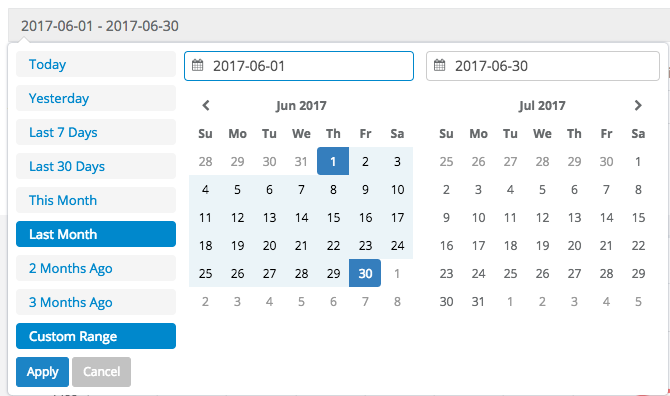
4. If you want to see the information by group, select "Aggregate Employees." If you want to see individual employees, select "My Employees". If you want to see employees from a group, select "My Employees" and then the desired group. Press "Update" when criteria is selected.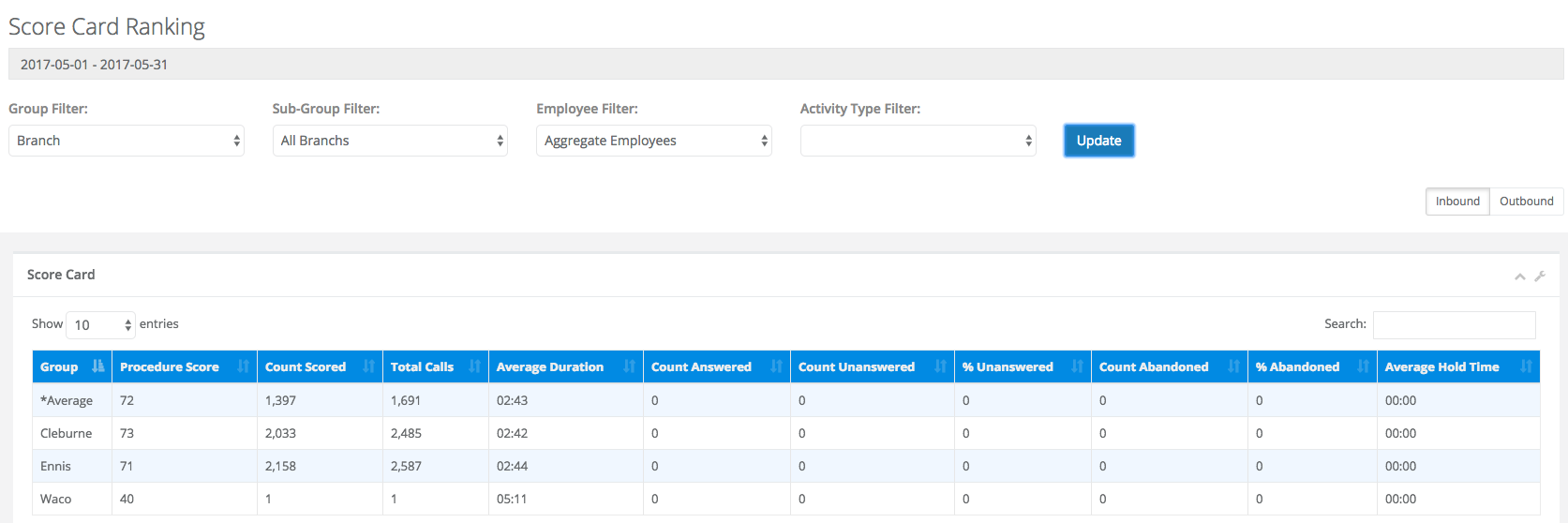 Example: The above report shows the May performance of all branches.
Example: The above report shows the May performance of all branches.
Please Note: If you do not see all of your employees, you need to subscribe to them in the "Get Started" section of the portal.
How do I use a Score Card Ranking report to see each employee?
Comments
0 comments
Please sign in to leave a comment.